Welcome!
The first time you open Breth you'll be presented the 'Accounts Management Card' where you can perform a few different actions...
- Create a brand new Ethereum Account
- Import an existing Account (JSON Keystore)
- Watch an existing Ethereum Account
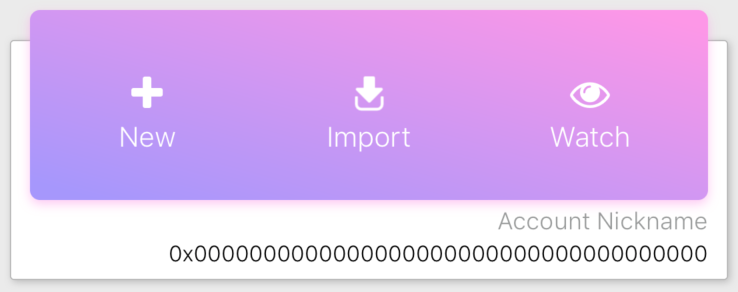
Creating your first account!
The easiest and recommended first step is to create a new Ethereum account by clicking '+ New' and following the prompts.
Warning
Please make sure to remember your password. Your password equals your money. If you lose your password, you lose your money. There is no account recovery tools. Breth has no way of helping you restore a lost password.
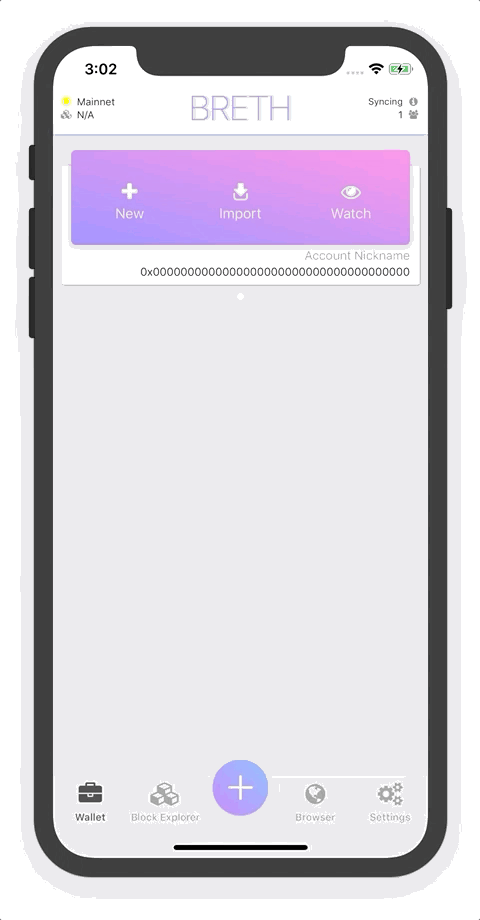
If you followed the prompts and tapped 'Save', you now have a shiny new Ethereum account. with this account you can receive, store and send Ether (the currency the Ethereum Network uses), Tokens and Collectibles! Congrats!
If you have other Ethereum accounts that you'd like to keep an eye on, you can 'Watch' them by tapping the 'Watch' button on the Account Management Card. Watching an account lets you share your address with friends, see your current balance and see all of your past transactions. However, you will NOT be able to send money from that account to another. Here's a quick guide on how to 'Watch' an account
Note
In order to have the ability to send money from an account you'll need to import the JSON Keystore of that account into Breth with the 'Import' option on the Account Management Card.
All the Accounts!
You can create, import and watch as many accounts as your heart desires! The account color schemes and nicknames help you distinguish your accounts from one another, so go ahead and pick out some b-e-a-utiful gradients. Just make sure to keep track of all your passwords!
Added Security
Once you have your new account, we recommend adding additional security by setting up TouchID or FaceID. You can enable this added security on a per account basis. Follow the short and easy guide here to secure your accounts with Biometrics.
Ether? Nah, I think in Dollars, Euros, Yen, etc...
Before we start sending and receiving Ether, we need to make sure we know how much we're receiving and sending in more familiar denominations, such as dollars. By default, Breth's base currency is set to US Dollars (USD). You can change this to your local currency (or any of the 150+ currencies supported) by clicking on the 'Settings' tab at the bottom right corner of your phone's screen. Tap on the top right button that says 'USD' and a currency selector will appear where you can select the currency of your choice and see the current price per Ether. Once you have the preferred currency selected tap the 'Accept' button and now Breth will convert Ether prices to this currency automatically.
Need more help changing the base currency?
SEND ME MONEY!
What's better than receiving money !? (Besides LOVE , HAPPINESS and Cookies of course...) In order for people to send you Ether they will need your account's address (e.g. 0x678972AeE3Ad656 ... Be2bDBB35f3CbE0) . It's super long, intimidating and easy to mess up, so we use QR Codes to help simplify sharing your address with people ! Swipe to the account of the address you want and tap the 'Incoming Transactions' button in the top left corner of your account card.
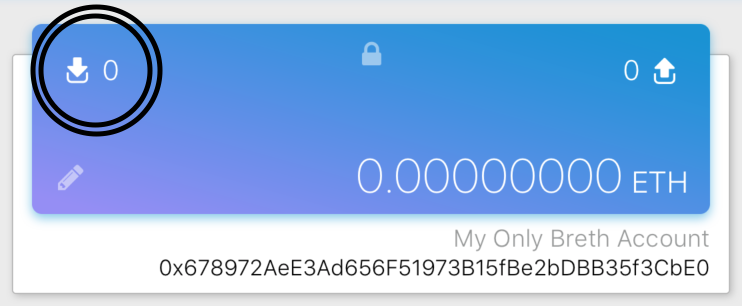
You can also long press on the 'Smart Button' at the bottom center of your phone and drag your finger onto the 'Receive' button then unclick. To dismiss the receive page just click the 'Incoming Transactions' button or use the smart button to click 'Receive' again.
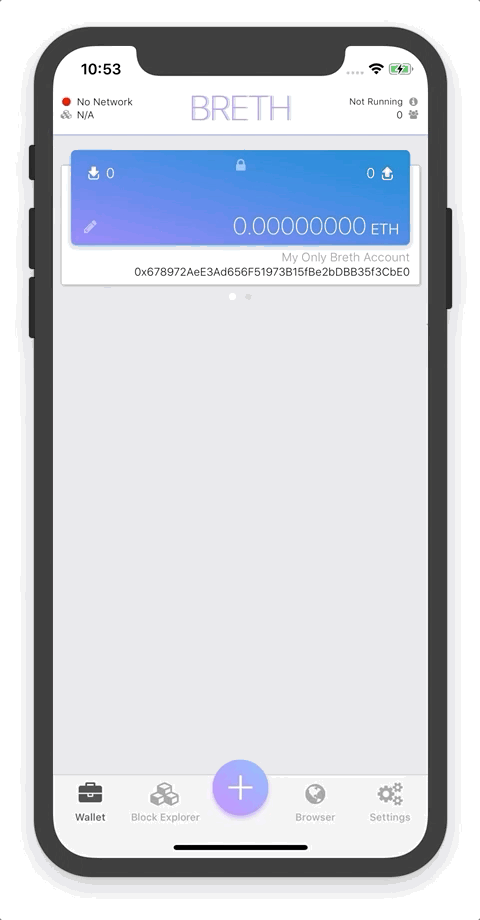
The QR Code you see is your account's address. You can let someone scan the code with a QR Scanner or you can click on the QR Code to share your address via email, text, twitter, etc.
Tip
You can long press the account's address on the account card to quickly copy your address to your phone's clipboard.
TIME TO PAY THE BILLS!
Sometimes you need to send money . To start the process of sending money click on the 'Outgoing Transactions' icon in the top right corner of the account card, or use the 'Smart Button' to select 'Send'.
Click here for a more in-depth guide to sending money
Note
You can send money from any account that has a 'lock' icon at the top center of the account card. If you see an 'eyeball' then your account is view-only and you'll need to import the account's Keystore file to be able to interact with it.
There are 3 steps involved with creating a transaction...
- Enter the recipient's address (Scan a QR Code or copy & paste).
- Enter the amount of Ether you'd like to send under the 'Amount' tab.
- Review & sign your transaction under the 'Review' tab by clicking 'Confirm Tx' and entering your account's password.
Awesome! You now have a Signed Transaction that's ready to be published to the Ethereum Network!
If everything looks correct in the pop-up window, select 'Accept' to publish your transaction to the Ethereum Network. If something looks wrong, or you'd like to make a last minute change to the transaction, tap 'Discard' and the transaction will be deleted!
Once your transaction is published, the Ethereum Network will usually process it within a few minutes. You'll see a transaction entry under your account card with a spinner indicating that the transaction is processing. Once it's processed and confirmed the spinner will switch to an outgoing arrow icon. Congrats! You just successfully sent Ether to that lucky individual you chose! YAY!
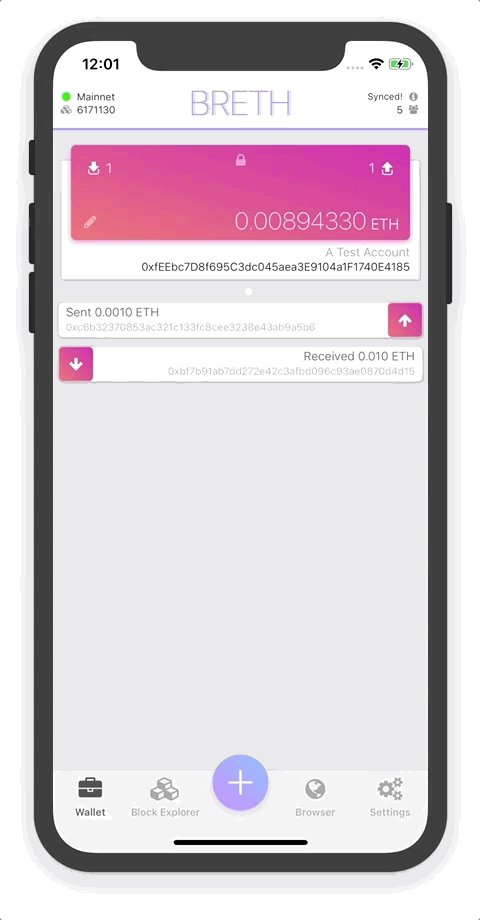
You're a PRO!
At this point you have all the tools and knowledge to start using Breth to send & receive money from your friends/family/random people, anywhere in the world without having to rely on anyone but yourself! No banks, no borders, no foreign transaction fees, no exchange rates and no 2-3 day wait for the money to clear. Have fun and make sure to be a good person!
Tip
Remember that the Ethereum Network is a public ledger. This means that all of your transactions are visible for the world to see! Don't use Ethereum for bad things, actually, just don't do bad things, do good things !