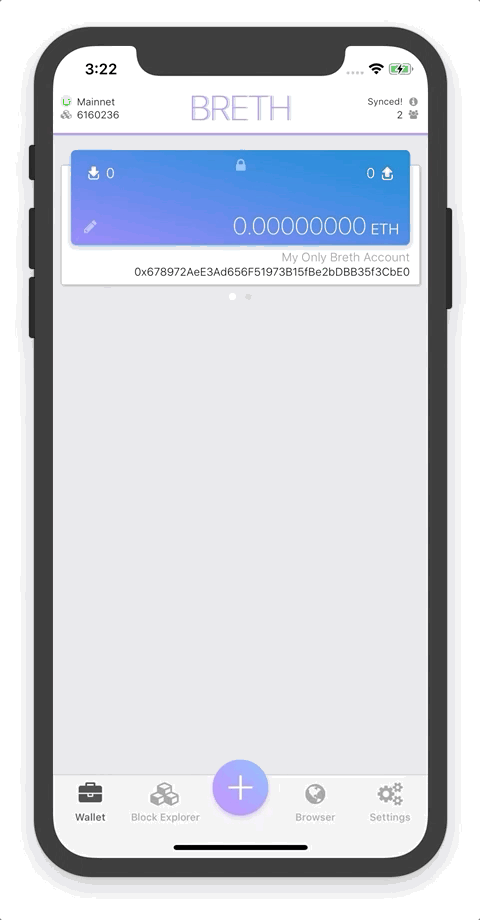Follow these steps to enable Biometrics for an account
Why?
Typing out your password everytime you want to send ether or edit your account can get tiresome and also might be dangerous if there's someone looking over your shoulder . Apple has spent a lot of time and effort developing a safe and easy alternative to plain text password authentication, why not take advantage of this! Also, it feels like the future .
- Navigate to the account you want to enable Biometrics for.
- Click on the pencil in the bottom left corner of the account card.
- Click on the "Security" tab.
- Click on the button that says "Enable Biometric Authentication"
Note: If the button is red and titled "Disable Biometric Authentication" then your account is already set up to use your FingerPrint or FaceID. - Confirm your password.
- Congratulations! You can now use your FingerPrint or FaceID to send money and edit account details!